Keplr
Step 1: Go to the Keplr Wallet website: https://www.keplr.app/
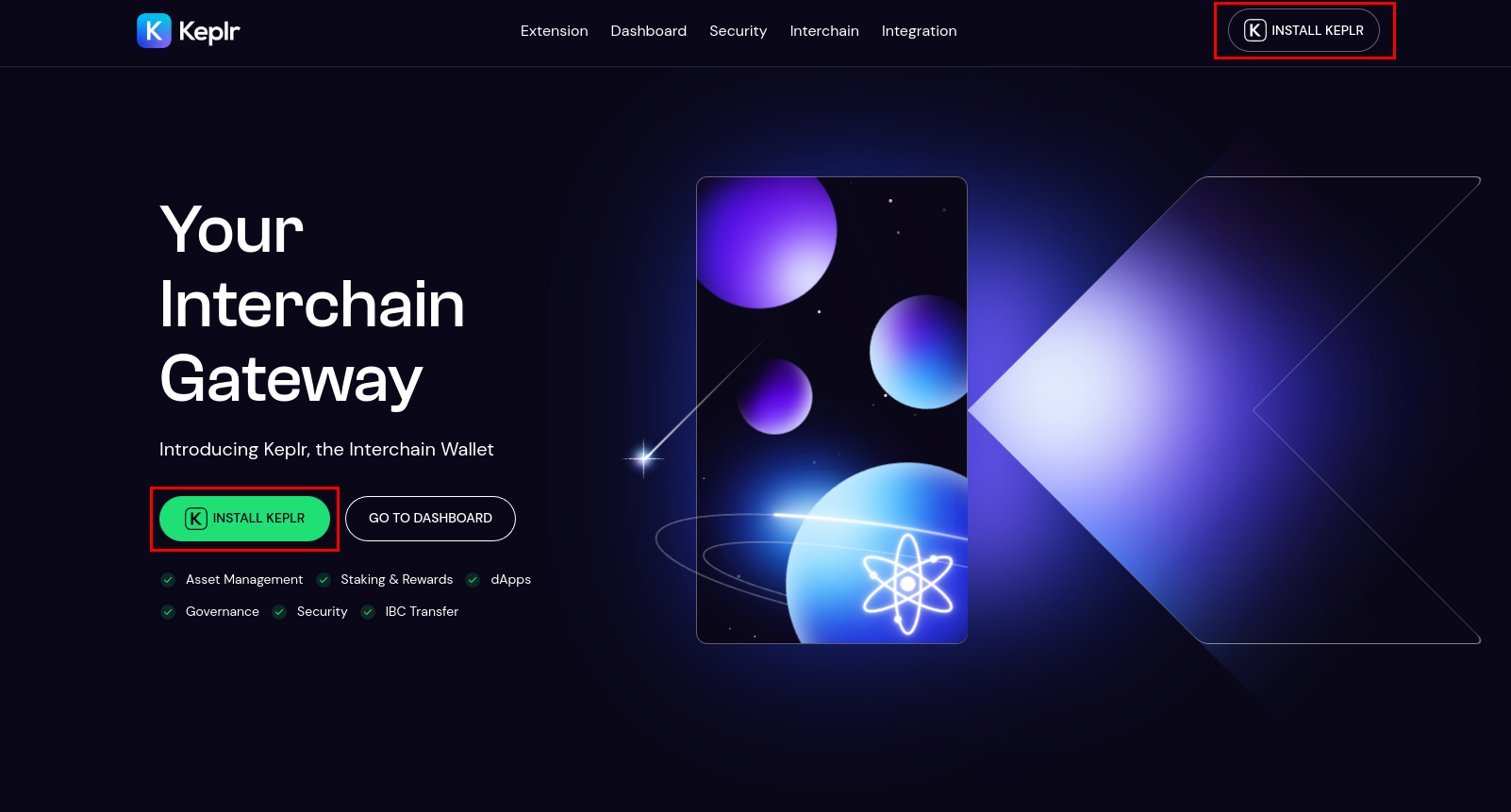
Click on the "Install Keplr" tab or home button. This will redirect you to a separate page where you can choose your type of download.
Step 2: Select the correct extension for your browser
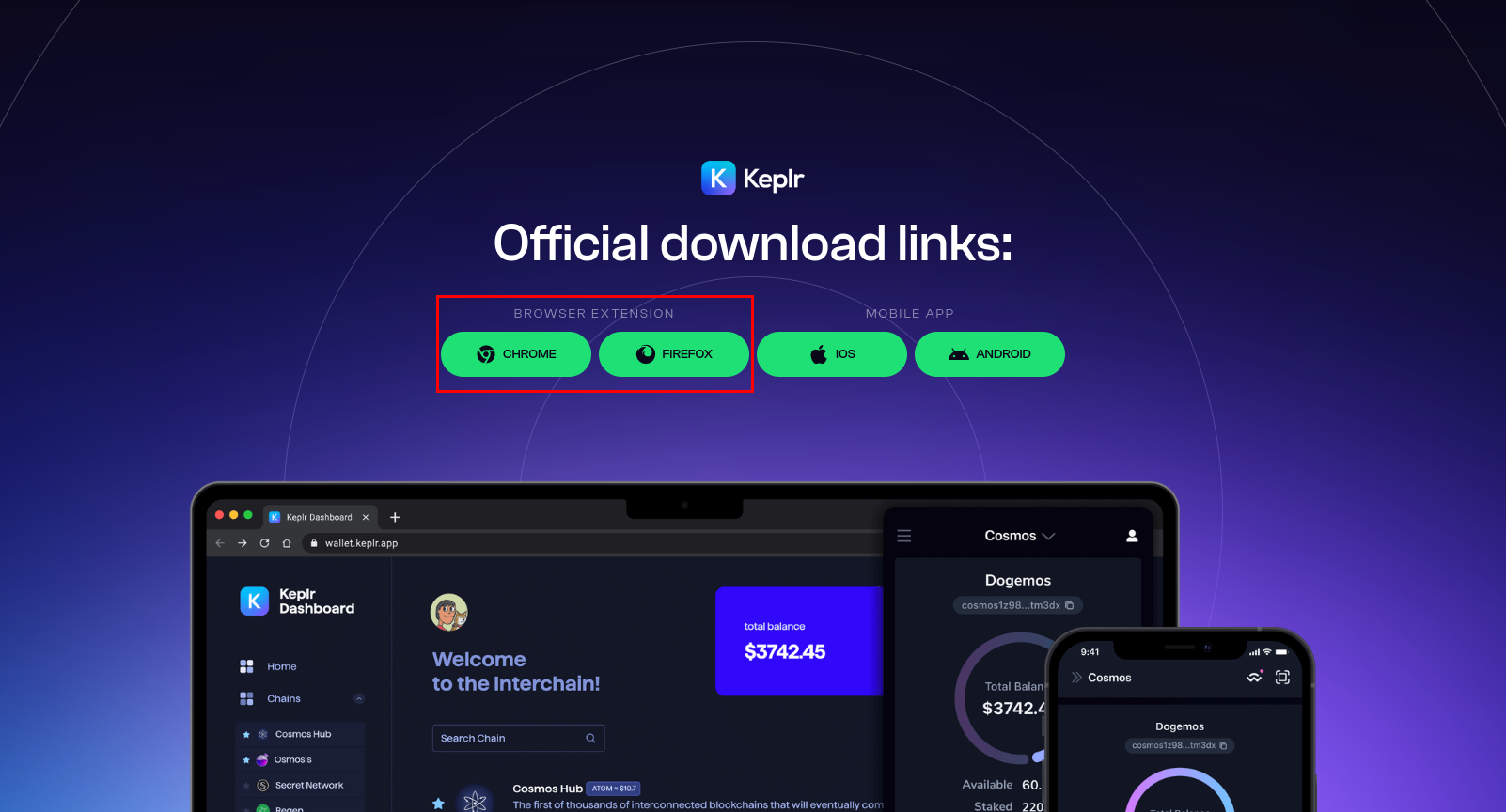
We will be using the Chrome extension for this tutorial. Once you select your extension, you will be redirected to the Chrome Web Store where you will be able to install the Keplr web extension app.
Step 3: Install the Keplr Web Extension
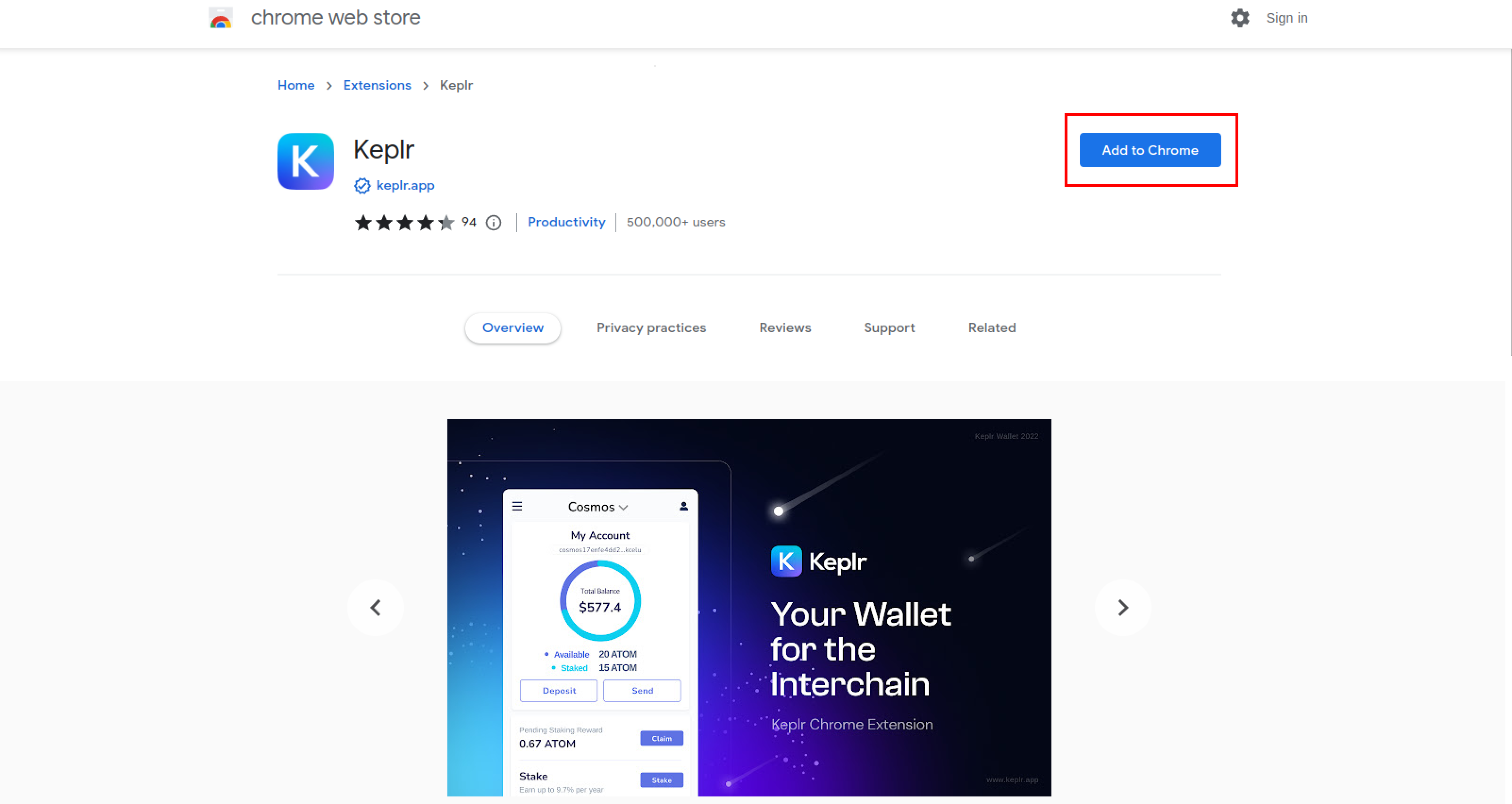
Click on "Add to Chrome" and install the web extension in your browser. After the extension is done installing, you should be able to select Keplr under your Extensions folder on the top-right side of your browser.
Step 4: Creating a new Keplr Wallet
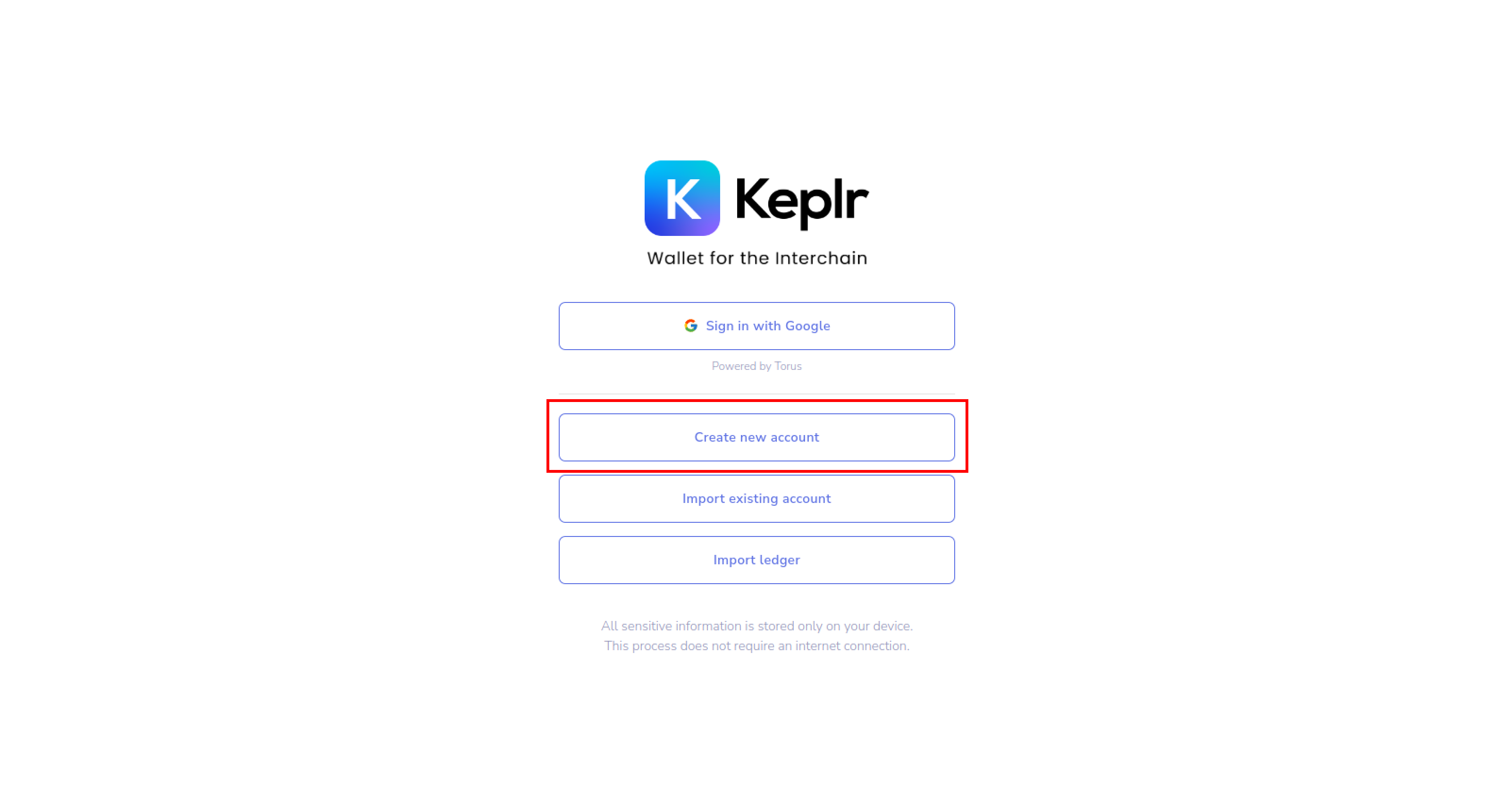
After you select the Keplr extension for the first time, you will be redirected to a Keplr site where you can either create a new wallet or import an existing wallet. For this tutorial, we will be creating a new wallet.
Step 5: Write down your Seed Phrase
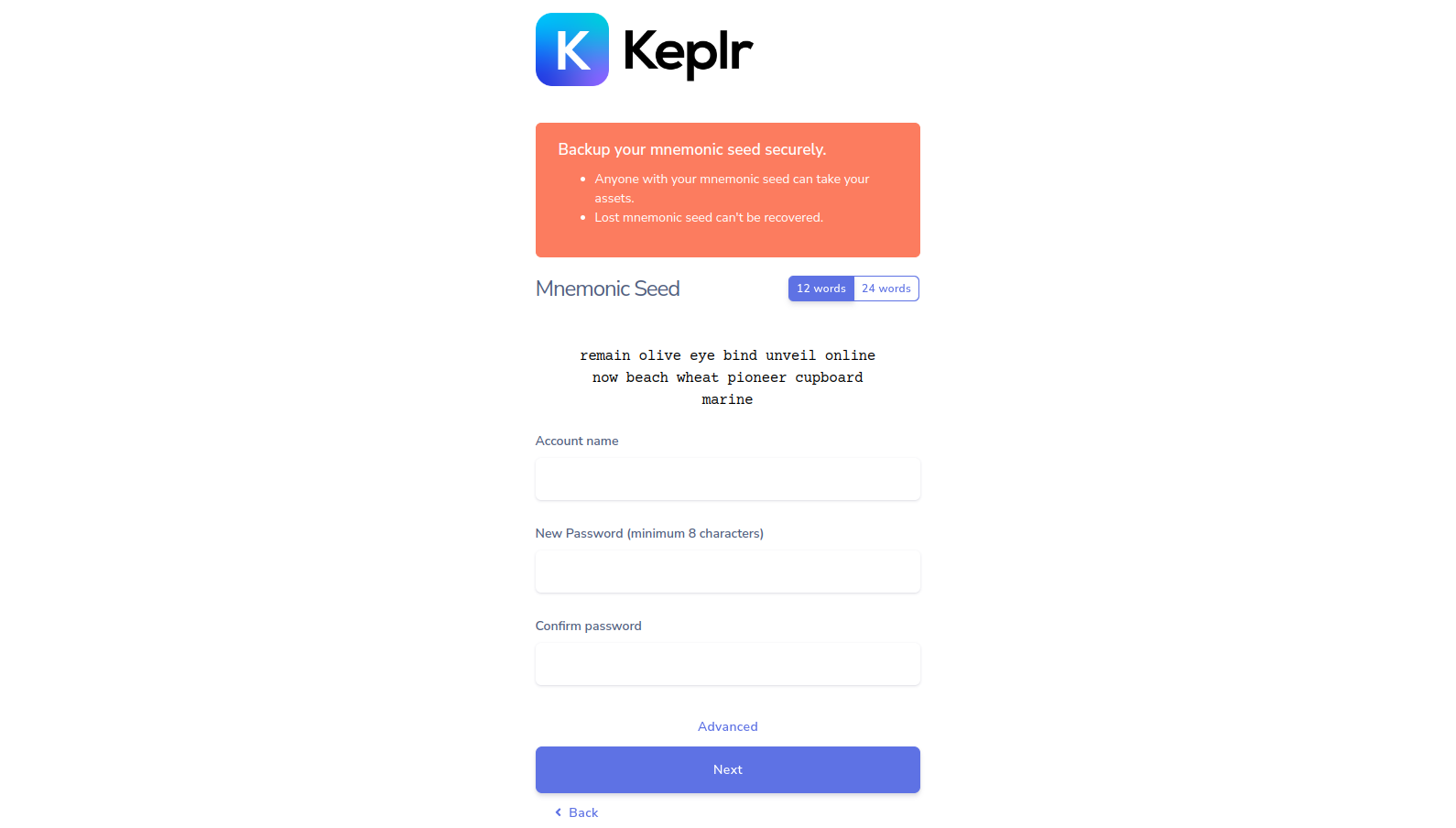
You will be prompted to securely write down your seed phrase. Write the 12/24-word seed phrase down in a secure and private place and in the proper order.
Losing the seed phrase will lead to loss of the funds kept in the wallet. Do not share your seed phrase with anyone.
Once you've written down your seed phrase, choose a name and password for your wallet. Note your password down in a safe place as this will be required to log in to your wallet interface. If you lose your password, you can retrieve your wallet by importing your seed phrase.
Once complete, click on "Next".
Step 6: Verify the seed phrase
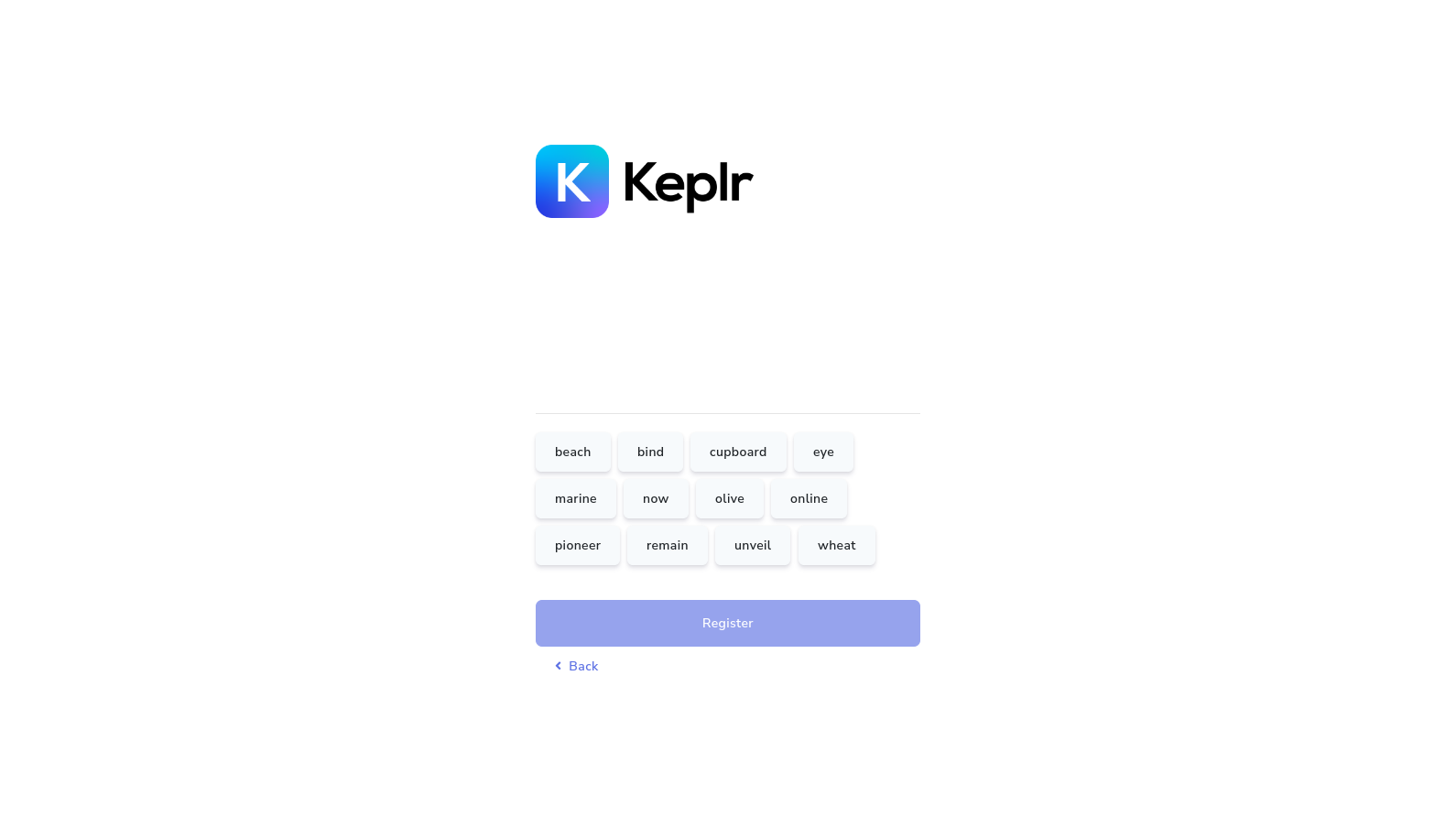
Verify the seed phrase by inserting the correct phrase in the right order. Once complete, click on "Register".
Step 7: Congrats! You've created a Keplr Wallet
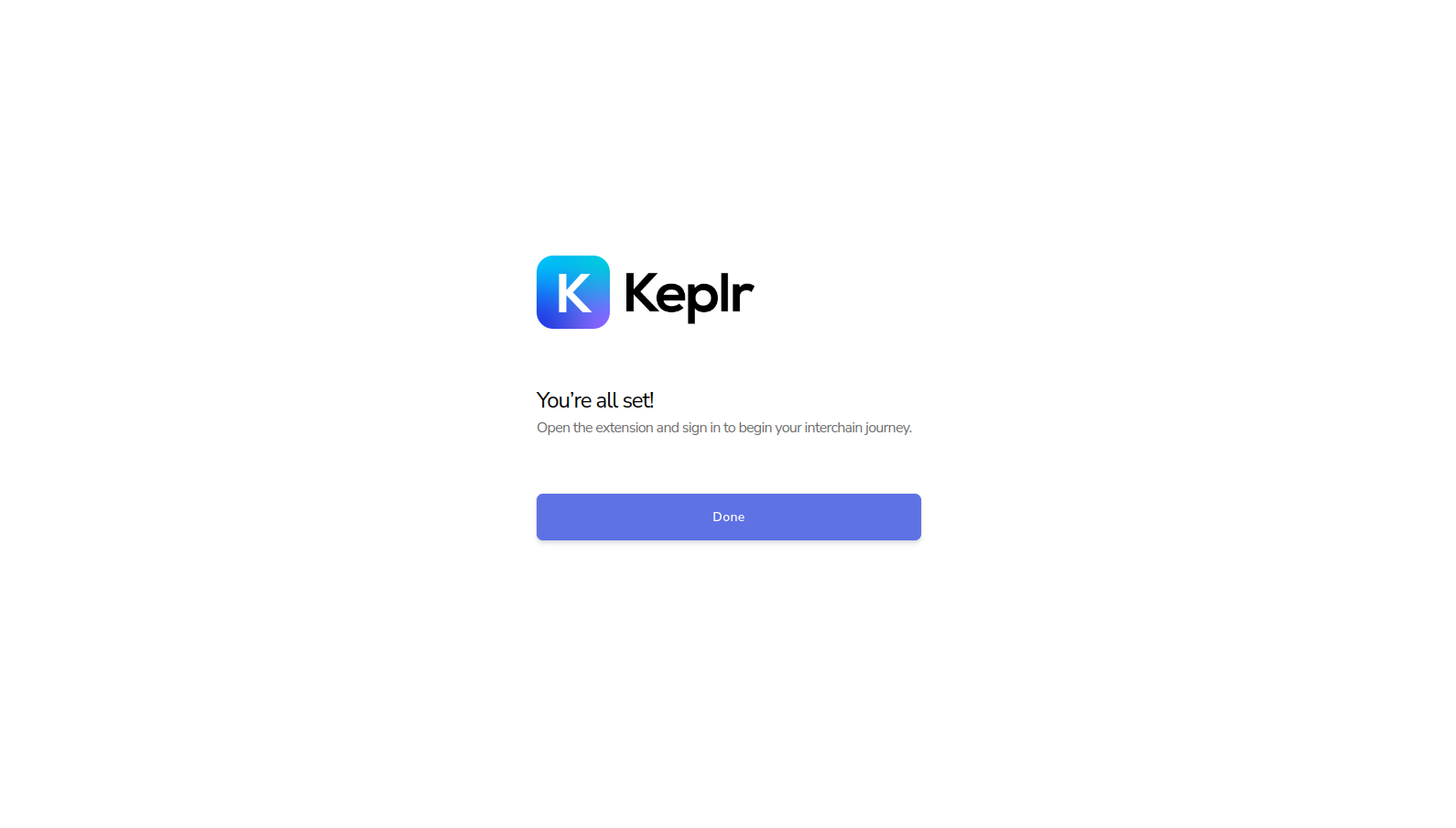
Your new wallet has now been created and is ready to go!